 The Filter Door
The Filter Door
MTS has all free content, all the time. Donate to help keep it running.
SCREENSHOTS
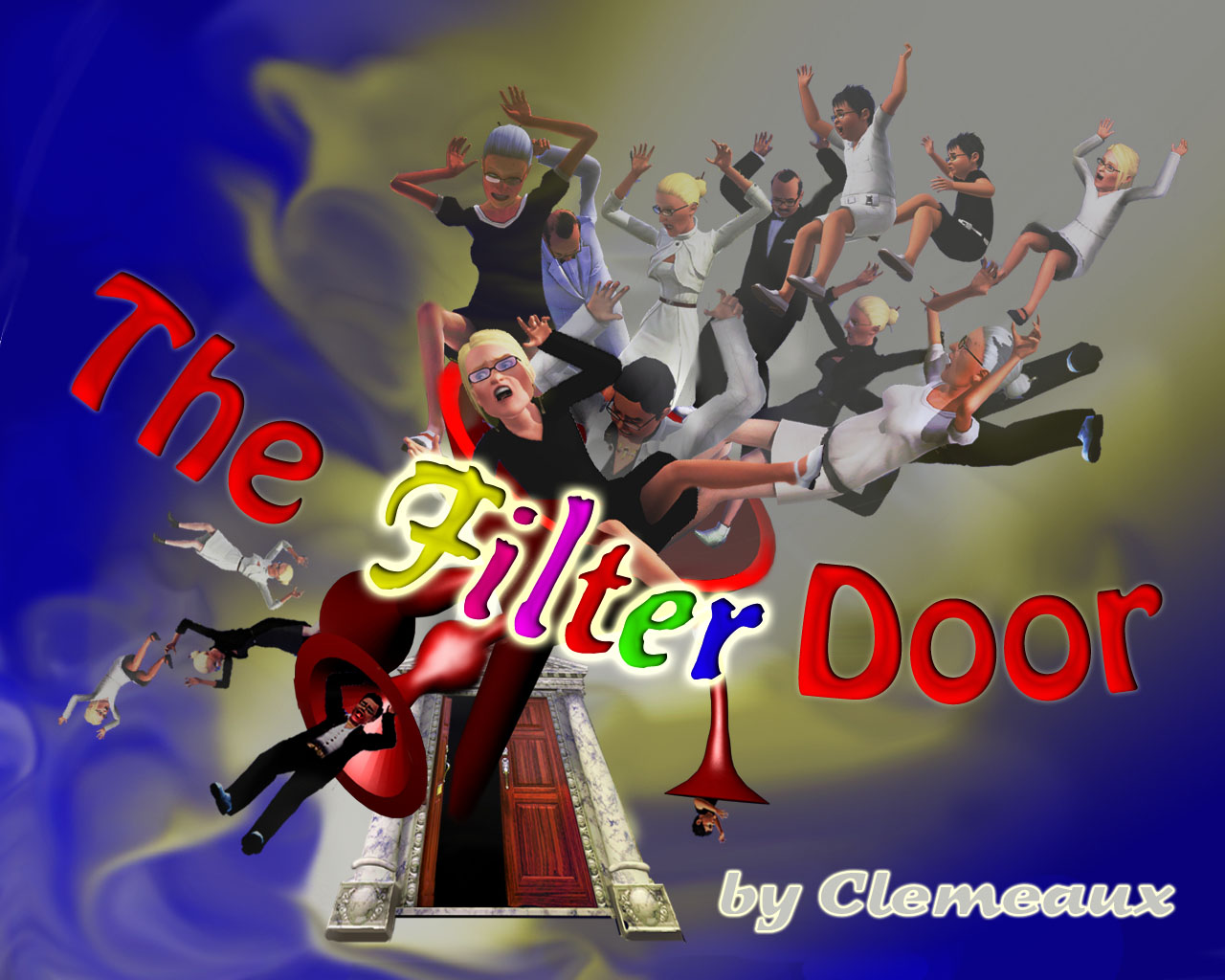
Titel.jpg - width=1280 height=1024
Tilel: The Filter Door
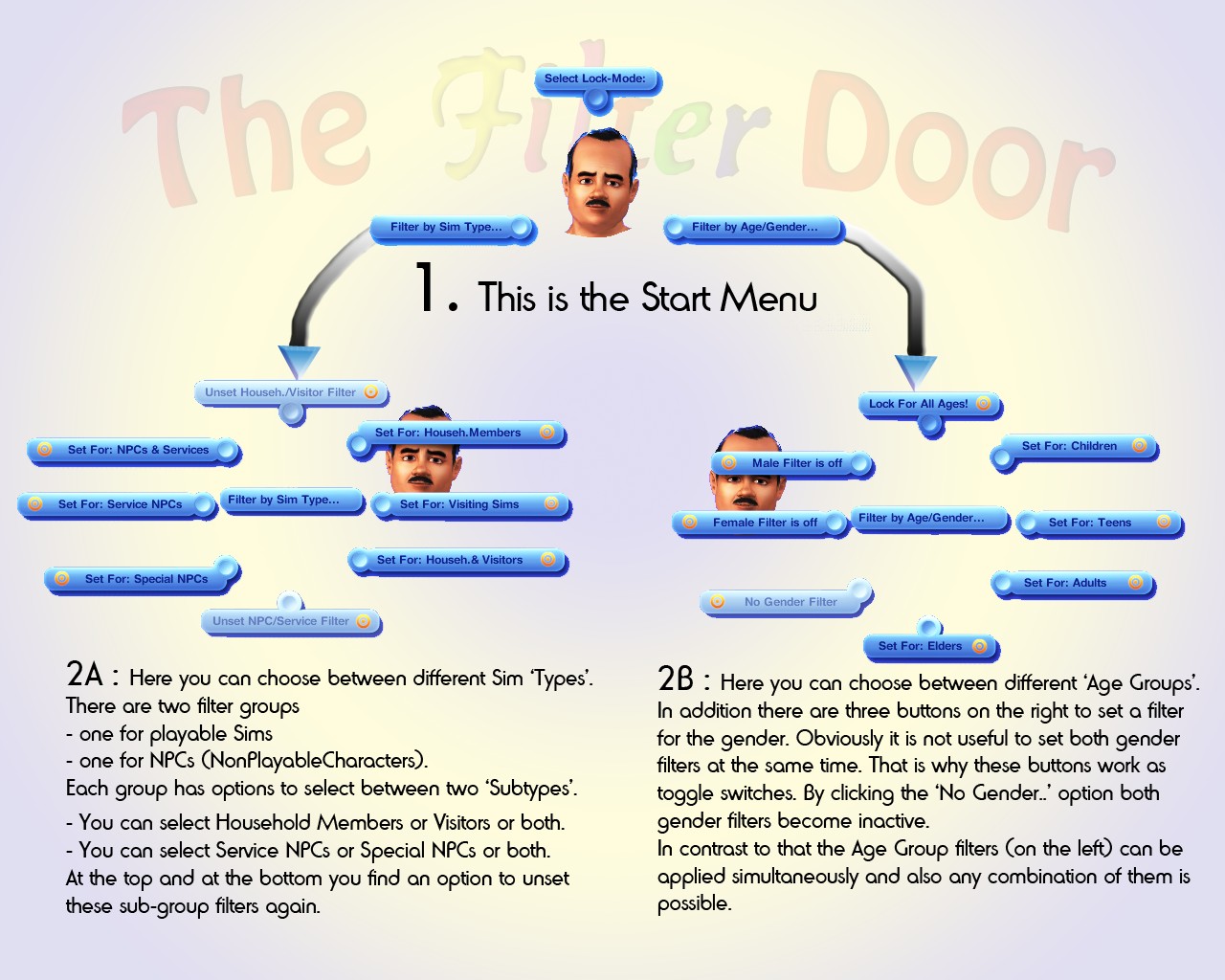
Instruction_1.jpg - width=1280 height=1024
Instructions 1
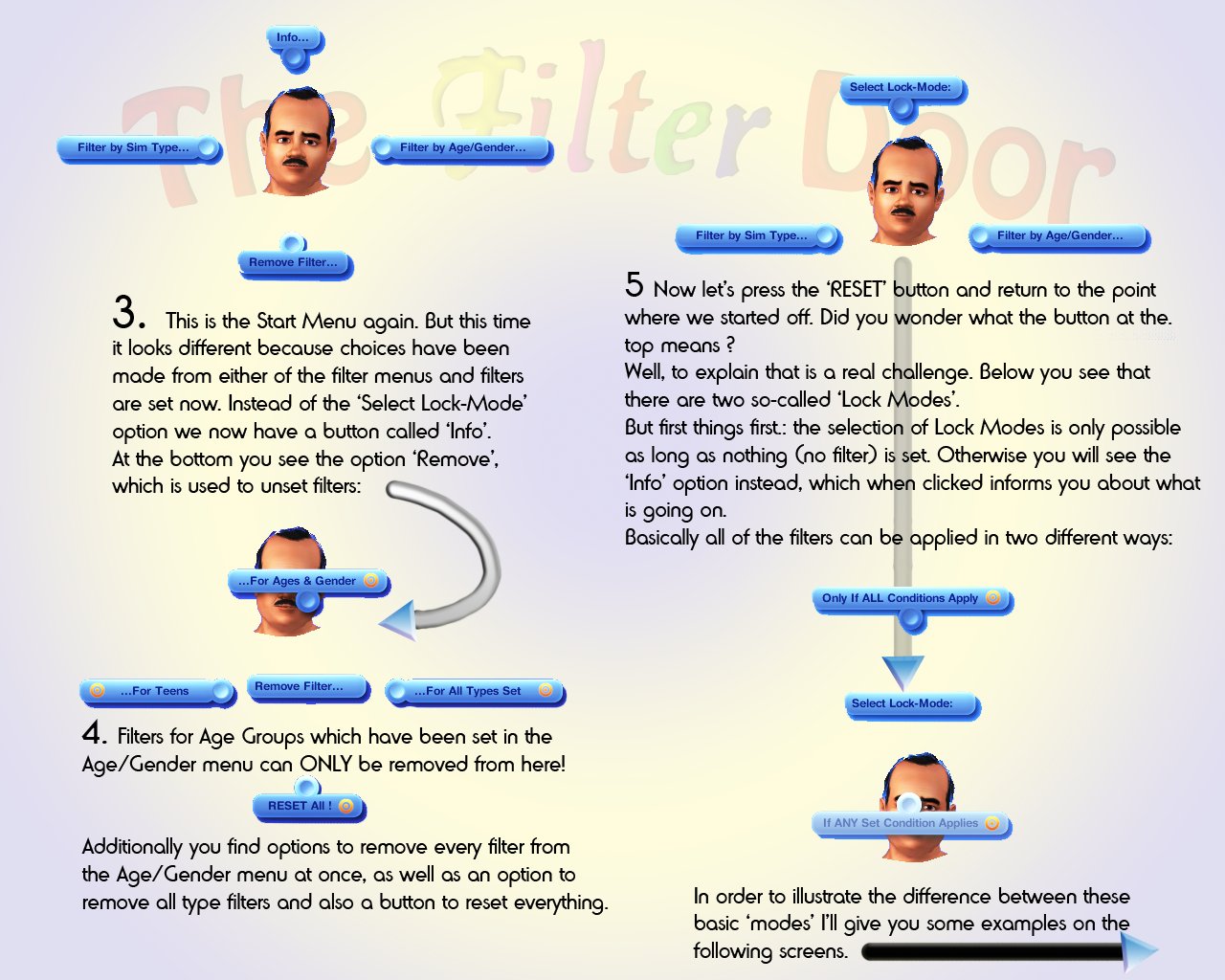
Instruction_2.jpg - width=1280 height=1024
Instructions 2
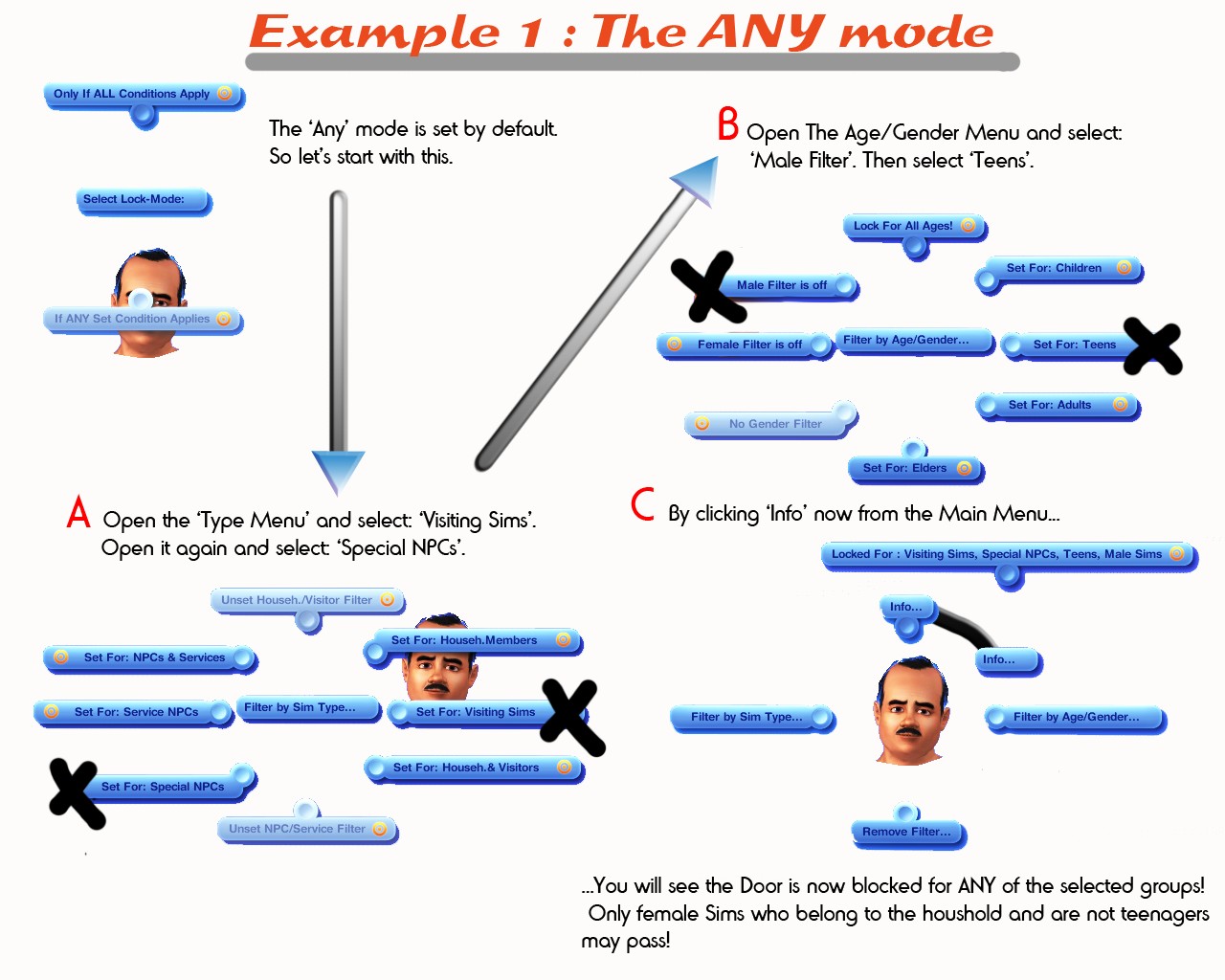
Example_1.jpg - width=1280 height=1024
Examples 1
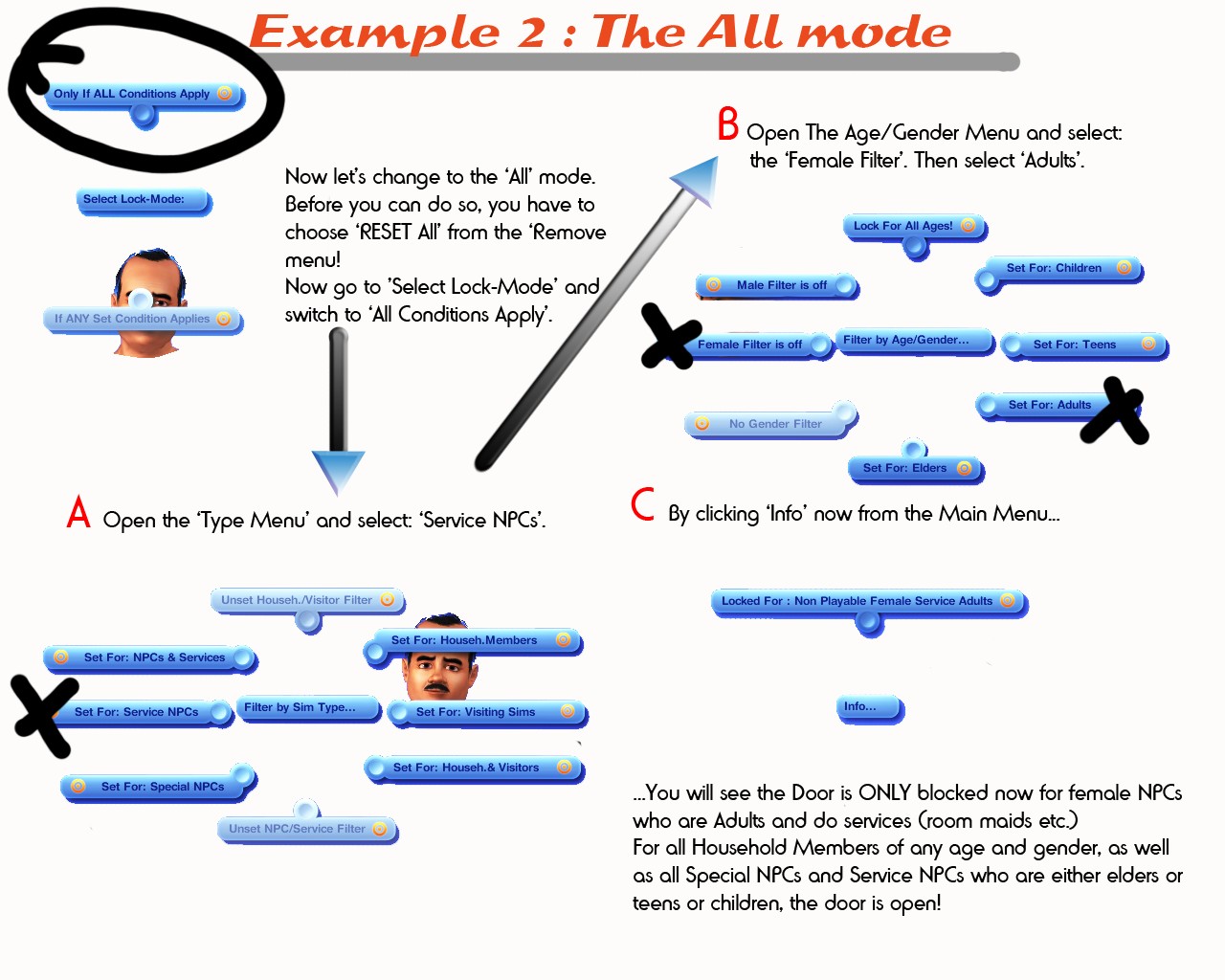
Example_2.jpg - width=1280 height=1024
Examples 2
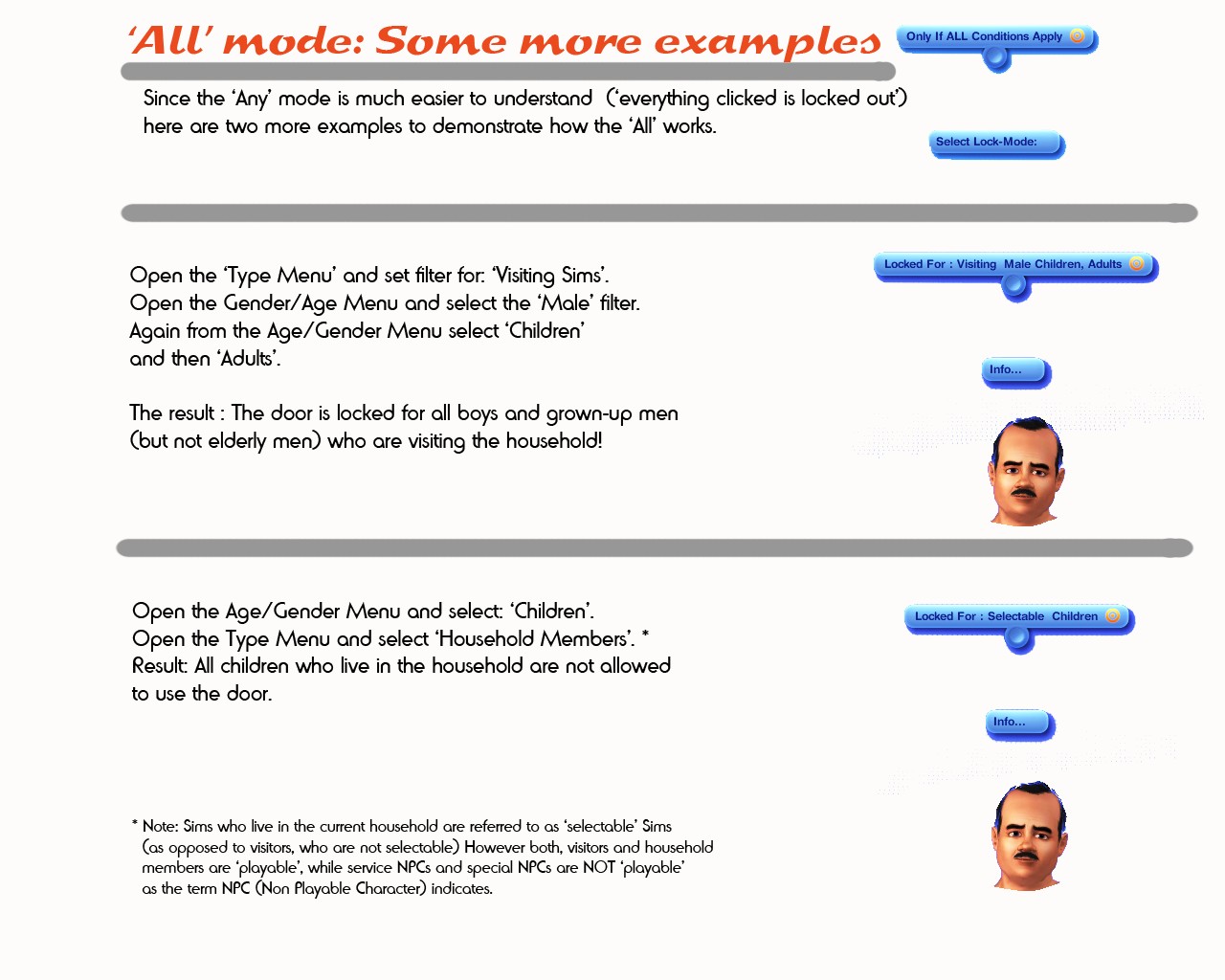
Example_3.jpg - width=1280 height=1024
Examples 3
Created by Flyby
Uploaded: 15th Nov 2010 at 1:57 PM
Clemeaux Door Factory EnterpriZe presents (happily):
THE FILTER DOOR v.1
... in four different models !
1. The Asian Door (single, EP1 required)
2. The aDoorable (single)
3. The MataDoor (single)
4. Double Traditional Frontdoor (double)
As the name implies this is a door that you can lock for specific Sims by using so-called 'filters'.
So how does this work? Before talking about the filters let me tell you something about the two operational modes that are built-in in the Filter-Door. When you open the door-menu for the first time, you'll see a menu entry (button) at the top position which says: 'Select Lock Mode'. By clicking on this you get two options:
1. Any condition applies
2. All conditions apply
These are the two basic modes in which the door can work. Sounds easy? Okay, here we go...
The first one, let's call it 'Any Mode', will filter out ANY group or category of Sims that has been selected from the filters.
The second one , the 'All Mode', will only filter out Sims to whom ALL conditions apply. (BTW: when I speak of 'filtering out' it means to be prevented from entering the door, just in case you didn't get that point.)
Now that we know about the two basic modes of the Filter Door let's talk about the filter options.
There are two categories of filters presented by two different menus. We have 'Type' filters and another category, called 'Age/Gender' filters. Each of these sets of filters can be used to choose options from in order to determine for which groups or types of Sims the door is locked.
A third menu will be available as soon as you have set any of these filters. It is called 'Remove Filters' and is used to remove filters that have been set.
In the Age/Gender menu you find filters for four different age groups and (both) genders. The age group filters are organized as follows:
Children - includes all kinds of children: Baby, Toddler and Child.
Teens - stands for Teens.
Adults - includes Young Adults and (just) Adults.
Elders - is for elderly Sim people.
No matter whether you use the door in Any or All mode, you can always use any combination of the age group filters. There is also an option at the top position of the menu which allows you to choose all age groups at once. However if you want to reset any of the age filters, or all of them, you have to use the Remove Filters menu.
The Gender options work a little differently. Obviously it doesn't make sense to select both gender filters at the same time. This is the reason why only one can be selected at a time. You can toggle between these two gender buttons. In order to reset both of them there is a third one to switch off both Gender filters.
You can also reset all Age/Gender filters at once from the Remove menu. At this point let me give you a brief overview of the options in the Remove menu. . All Age Filters that have be set will appear here (e.g. Children, Teens...). You can remove any of these filters by clicking on the respective entry. As mentioned before another option called 'All Ages And Gender' becomes available in case a Gender filter has been activated additionally. Also, we find a big fat RESET button a the bottom position of the menu. This resets everything. Finally there is an option to reset all Type filters that have been set, which brings us to the next point - the 'Type' menu.
The Type menu consists of two sub-categories or 'sub-types'. You can choose options concerning NPCs (on the left) or options that deal with playable Sims (on the right).
For NPCs you choose to filter either 'Special' or 'Service' NPCs or both of them or none (default).
In the same manner you have the choice to set filters for 'Household Members' or 'Visiting Sims' (also called selectable and not selectable Sims). According to the NPC filters there are two other menu options to set both (household and visitors) and to unset any of these filters (default).
Finally I'd like to draw your attention to a little gimmick that I have integrated: Whenever any filter has been set, you will see that the 'Select Mode' option at the top of the main menu has disappeared. Instead you'll see a tiny little button called 'Info'. By clicking on this button nothing will change in your filter setup but it will keep you informed about the filters you have set and who is forbidden to enter the door. For example the message could be: 'Locked For Selectable Male Elders'. This would mean that the use of the door is forbidden for all elderly men who live in the household...
OK, that's it. In order to gain a 'deeper' understanding of the Filter door you should read the instruction screens!
THE FILTER DOOR v.1
... in four different models !
1. The Asian Door (single, EP1 required)
2. The aDoorable (single)
3. The MataDoor (single)
4. Double Traditional Frontdoor (double)
As the name implies this is a door that you can lock for specific Sims by using so-called 'filters'.
So how does this work? Before talking about the filters let me tell you something about the two operational modes that are built-in in the Filter-Door. When you open the door-menu for the first time, you'll see a menu entry (button) at the top position which says: 'Select Lock Mode'. By clicking on this you get two options:
1. Any condition applies
2. All conditions apply
These are the two basic modes in which the door can work. Sounds easy? Okay, here we go...
The first one, let's call it 'Any Mode', will filter out ANY group or category of Sims that has been selected from the filters.
The second one , the 'All Mode', will only filter out Sims to whom ALL conditions apply. (BTW: when I speak of 'filtering out' it means to be prevented from entering the door, just in case you didn't get that point.)
Now that we know about the two basic modes of the Filter Door let's talk about the filter options.
There are two categories of filters presented by two different menus. We have 'Type' filters and another category, called 'Age/Gender' filters. Each of these sets of filters can be used to choose options from in order to determine for which groups or types of Sims the door is locked.
A third menu will be available as soon as you have set any of these filters. It is called 'Remove Filters' and is used to remove filters that have been set.
In the Age/Gender menu you find filters for four different age groups and (both) genders. The age group filters are organized as follows:
Children - includes all kinds of children: Baby, Toddler and Child.
Teens - stands for Teens.
Adults - includes Young Adults and (just) Adults.
Elders - is for elderly Sim people.
No matter whether you use the door in Any or All mode, you can always use any combination of the age group filters. There is also an option at the top position of the menu which allows you to choose all age groups at once. However if you want to reset any of the age filters, or all of them, you have to use the Remove Filters menu.
The Gender options work a little differently. Obviously it doesn't make sense to select both gender filters at the same time. This is the reason why only one can be selected at a time. You can toggle between these two gender buttons. In order to reset both of them there is a third one to switch off both Gender filters.
You can also reset all Age/Gender filters at once from the Remove menu. At this point let me give you a brief overview of the options in the Remove menu. . All Age Filters that have be set will appear here (e.g. Children, Teens...). You can remove any of these filters by clicking on the respective entry. As mentioned before another option called 'All Ages And Gender' becomes available in case a Gender filter has been activated additionally. Also, we find a big fat RESET button a the bottom position of the menu. This resets everything. Finally there is an option to reset all Type filters that have been set, which brings us to the next point - the 'Type' menu.
The Type menu consists of two sub-categories or 'sub-types'. You can choose options concerning NPCs (on the left) or options that deal with playable Sims (on the right).
For NPCs you choose to filter either 'Special' or 'Service' NPCs or both of them or none (default).
In the same manner you have the choice to set filters for 'Household Members' or 'Visiting Sims' (also called selectable and not selectable Sims). According to the NPC filters there are two other menu options to set both (household and visitors) and to unset any of these filters (default).
Finally I'd like to draw your attention to a little gimmick that I have integrated: Whenever any filter has been set, you will see that the 'Select Mode' option at the top of the main menu has disappeared. Instead you'll see a tiny little button called 'Info'. By clicking on this button nothing will change in your filter setup but it will keep you informed about the filters you have set and who is forbidden to enter the door. For example the message could be: 'Locked For Selectable Male Elders'. This would mean that the use of the door is forbidden for all elderly men who live in the household...
OK, that's it. In order to gain a 'deeper' understanding of the Filter door you should read the instruction screens!
| Filename | Size | Downloads | Date | |||||
|
Clemeaux_FilterDoor4_Dbl_Tradl.rar
| Runs with Basegame. Compatible with game version 1.17 (do NOT run with any version below!)
Size: 94.2 KB · Downloads: 2,565 · 15th Nov 2010 |
94.2 KB | 2,565 | 15th Nov 2010 | |||||
|
Clemeaux_FilterDoor3_MataDoor.rar
| Runs with Basegame. Compatible with game version 1.17 (do NOT run with any version below!)
Size: 49.4 KB · Downloads: 2,300 · 15th Nov 2010 |
49.4 KB | 2,300 | 15th Nov 2010 | |||||
|
Clemeaux_FilterDoor2_aDoorable.rar
| Runs with Basegame. Compatible with game version 1.17 (do NOT run with any version below!)
Size: 29.7 KB · Downloads: 3,084 · 15th Nov 2010 |
29.7 KB | 3,084 | 15th Nov 2010 | |||||
|
Clemeaux_FilterDoor1_Asian.rar
| EP1 required. Compatible with game version 1.17 (do NOT run with any version below!)
Size: 43.2 KB · Downloads: 2,155 · 15th Nov 2010 |
43.2 KB | 2,155 | 15th Nov 2010 | |||||
| For a detailed look at individual files, see the Information tab. | ||||||||
Key:
- - File was updated after upload was posted
Install Instructions
Also Thanked - Users who thanked this download also thanked:

 Sign in to Mod The Sims
Sign in to Mod The Sims The Filter Door
The Filter Door
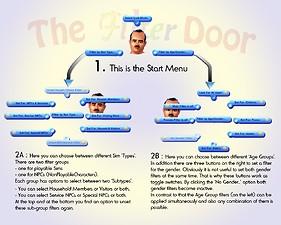
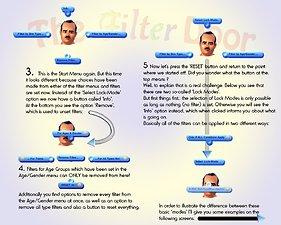
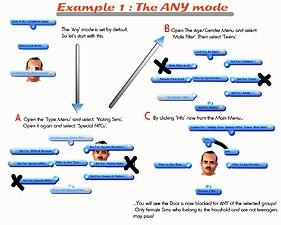
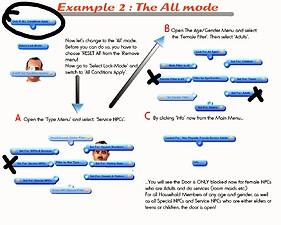
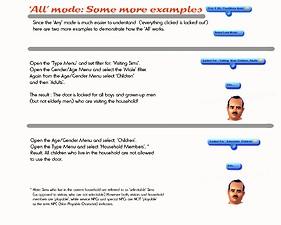
More Downloads BETA
Here are some more of my downloads: