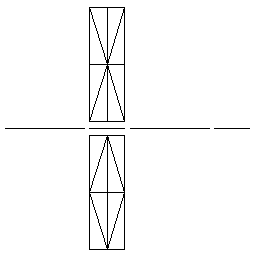Original Poster
#1
 18th Aug 2009 at 5:41 PM
18th Aug 2009 at 5:41 PM
Advertisement
#2
 18th Aug 2009 at 7:00 PM
18th Aug 2009 at 7:00 PM
#3
 18th Aug 2009 at 8:49 PM
18th Aug 2009 at 8:49 PM
Original Poster
#4
 18th Aug 2009 at 10:37 PM
18th Aug 2009 at 10:37 PM
#5
 18th Aug 2009 at 10:49 PM
18th Aug 2009 at 10:49 PM
Original Poster
#6
 18th Aug 2009 at 10:57 PM
18th Aug 2009 at 10:57 PM
Original Poster
#7
 18th Aug 2009 at 11:17 PM
18th Aug 2009 at 11:17 PM
#8
 19th Aug 2009 at 12:34 AM
19th Aug 2009 at 12:34 AM
Original Poster
#9
 19th Aug 2009 at 2:04 PM
19th Aug 2009 at 2:04 PM
#10
 19th Aug 2009 at 2:30 PM
19th Aug 2009 at 2:30 PM
Original Poster
#11
 19th Aug 2009 at 2:51 PM
19th Aug 2009 at 2:51 PM
#12
 20th Aug 2009 at 3:12 AM
20th Aug 2009 at 3:12 AM
Original Poster
#13
 20th Aug 2009 at 8:53 AM
20th Aug 2009 at 8:53 AM
#14
 20th Aug 2009 at 12:06 PM
20th Aug 2009 at 12:06 PM
#15
 20th Aug 2009 at 12:42 PM
20th Aug 2009 at 12:42 PM
Original Poster
#16
 20th Aug 2009 at 6:39 PM
20th Aug 2009 at 6:39 PM
#17
 20th Aug 2009 at 6:56 PM
20th Aug 2009 at 6:56 PM
Original Poster
#18
 20th Aug 2009 at 7:31 PM
20th Aug 2009 at 7:31 PM
Original Poster
#19
 20th Aug 2009 at 9:56 PM
20th Aug 2009 at 9:56 PM
#20
 20th Aug 2009 at 10:52 PM
20th Aug 2009 at 10:52 PM
#21
 21st Aug 2009 at 11:47 AM
21st Aug 2009 at 11:47 AM
#22
 21st Aug 2009 at 12:44 PM
21st Aug 2009 at 12:44 PM
#23
 21st Aug 2009 at 3:59 PM
21st Aug 2009 at 3:59 PM
#24
 21st Aug 2009 at 4:35 PM
21st Aug 2009 at 4:35 PM
Original Poster
#25
 21st Aug 2009 at 5:03 PM
21st Aug 2009 at 5:03 PM
|
Page 1 of 2
|
|
|
|

 Sign in to Mod The Sims
Sign in to Mod The Sims