- Site Map >
- Modding and Creation >
- Sims 3 Creation >
- CAS Parts >
- Questions about adding bones with Milkshapes
- Site Map >
- Modding and Creation >
- Sims 3 Creation >
- CAS Parts >
- Questions about adding bones with Milkshapes
Replies: 9 (Who?), Viewed: 1772 times.
#1
 10th Sep 2011 at 4:27 AM
Last edited by CloudWalkerNZ : 10th Sep 2011 at 4:58 AM.
10th Sep 2011 at 4:27 AM
Last edited by CloudWalkerNZ : 10th Sep 2011 at 4:58 AM.

My problems are with more complex boning like clothes, headgear, etc that have many bones. Is there a good tutorial that answer my following questions:
 or someone who is kind enough to share?
or someone who is kind enough to share? 
1) I can see different colour in Milkshapes that represent different bone but how do I know which is which as I can't seem to find a key for them.

2) When I copy an objects that has say 7 bones (eg necklaces), replace it with a new mesh do I have to assign 7 bones for it to work. If so, how do I know which bones the original mesh uses with Milkshapes?
3)Is there an easy way to copy a bone set from one mesh to another? Say I make a new necklaces that is based on the EA's medal mesh, is there some way to transfer the bone from that mesh to mine? Or other simple way to bone the mesh?

Thanks in advance.
 I would be appreciative if someone would help me out. As the boning issue is something that keep me from making more complex items that I wanted.
I would be appreciative if someone would help me out. As the boning issue is something that keep me from making more complex items that I wanted. 
Advertisement
#2
 10th Sep 2011 at 9:59 AM
10th Sep 2011 at 9:59 AM
1) Under the Joints tab there's a list of all the bones. You can double-click to select an individual bone, which will highlight it in the editor windows; you can also then click SelAssigned to select all the vertices that are assigned to that bone.
2) No, you can use as many or as few bones as you like. In fact, all CAS meshes have about a hundred bones (I'd guess), since they use the full body skeleton - it's just that not all of those bones necessarily have anything assigned to them.
3) Import the original SIMGEOM or WSO into your mesh, or vice versa, then delete the EA mesh bits.
What I lack in decorum, I make up for with an absence of tact.
2) No, you can use as many or as few bones as you like. In fact, all CAS meshes have about a hundred bones (I'd guess), since they use the full body skeleton - it's just that not all of those bones necessarily have anything assigned to them.
3) Import the original SIMGEOM or WSO into your mesh, or vice versa, then delete the EA mesh bits.
What I lack in decorum, I make up for with an absence of tact.
#3
 10th Sep 2011 at 2:40 PM
10th Sep 2011 at 2:40 PM
Quote: Originally posted by whiterider
|
1) Under the Joints tab there's a list of all the bones. You can double-click to select an individual bone, which will highlight it in the editor windows; you can also then click SelAssigned to select all the vertices that are assigned to that bone. 2) No, you can use as many or as few bones as you like. In fact, all CAS meshes have about a hundred bones (I'd guess), since they use the full body skeleton - it's just that not all of those bones necessarily have anything assigned to them. 3) Import the original SIMGEOM or WSO into your mesh, or vice versa, then delete the EA mesh bits. |
Thank you very much for your prompt reply

I think I need to add a few pictures since I don't think I am asking the right questions

1) Say I load this EA cargo pants mesh into Milkshape. I got this:
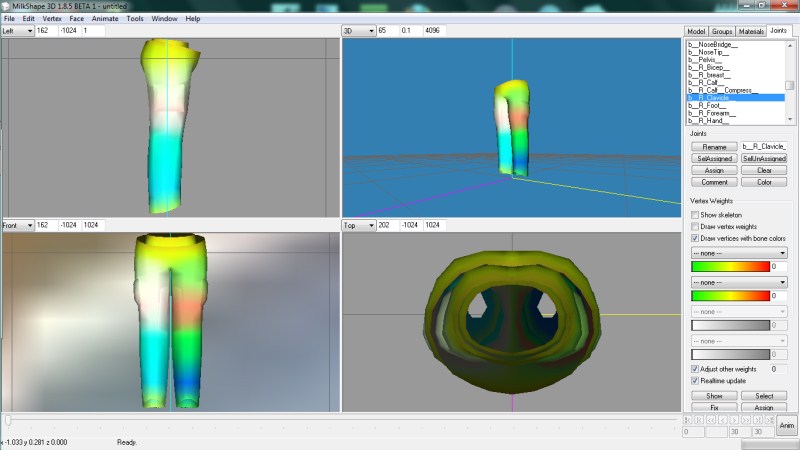
How do I know which colour stand for what?
When I double click on one of the bone like b_R_Calf, nothing seem to happen, clicking on SelAssign also nothing seem to happen. What am I doing wrong?
2) Thanks for that.
3) I know to transfer bone from one mesh to another. What I should have ask is how to assign bone from one mesh to another. For example I made a necklaces mesh and want to use it with the EA medal's necklaces clone. It has seven bones. But when it assign the bones it seems to be all wrong and the necklaces end up all warped in game. I am wonder if there is an easy way to bone it correctly.
#4
 10th Sep 2011 at 3:20 PM
Last edited by whiterider : 11th Sep 2011 at 10:58 AM.
10th Sep 2011 at 3:20 PM
Last edited by whiterider : 11th Sep 2011 at 10:58 AM.
Ah, well you can't see which vertices are assigned to which bone when you click SelAssigned, because you have the vertices hidden. Right-click one of the editor panels and tick Wireframe Overlay. You'll also want to untick "Draw vertices with bone colours" while you're doing that, since you can't have vertices showing both bone colours and "selection red".
You can't automatically assign vertices to bones, if that's what you're asking, no. But it's very easy to do manually once you can see your vertices .
.
Also remember that warping in-game can be caused by morphs that need updating to match your new mesh, as well as bones, if the item you cloned has morphs. If the distortion changes when you slide the fat/fit sliders, then it's a morph problem, not a bone problem.
What I lack in decorum, I make up for with an absence of tact.
You can't automatically assign vertices to bones, if that's what you're asking, no. But it's very easy to do manually once you can see your vertices
 .
.Also remember that warping in-game can be caused by morphs that need updating to match your new mesh, as well as bones, if the item you cloned has morphs. If the distortion changes when you slide the fat/fit sliders, then it's a morph problem, not a bone problem.
What I lack in decorum, I make up for with an absence of tact.
#5
 11th Sep 2011 at 9:58 AM
11th Sep 2011 at 9:58 AM
Quote: Originally posted by whiterider
|
Ah, well you can't see which vertices are assigned to which bone when you click SelAssigned, because you have the vertices hidden. Right-click one of the editor panels and tick Wireframe Overlay. You'll also want to untick "Draw vertices with bone colours" while you're doing that, since you can't have vertices showing both bone colours and "selection red". You can't automatically assign vertices to bones, if that's what you're asking, no. But it's very easy to do manually once you can see your vertices  . .Also remember that warping in-game can be caused by morphs that need updating to match your new mesh, as well as bones, if the item you clones has morphs. If the distortion changes when you slide the fat/fit sliders, then it's a morph problem, not a bone problem. |
Once again thank you for your prompt reply.

I see. That why I can't see which vertices are assigned to which bone

Ah you are right the medal mesh does have morph.
 Thanks for that. I need a few more try and error
Thanks for that. I need a few more try and error Thanks for your helps

#6
 11th Sep 2011 at 4:22 PM
11th Sep 2011 at 4:22 PM
Posts: 4,419
Thanks: 2483 in 21 Posts
You also can install the Unimesh plugin for the sims 2.
That plugin comes with a nice bonetool that you can use on sims 3 meshes too.
That plugin comes with a nice bonetool that you can use on sims 3 meshes too.
#7
 16th Sep 2011 at 8:31 AM
16th Sep 2011 at 8:31 AM
Quote: Originally posted by BloomsBase
|
You also can install the Unimesh plugin for the sims 2. That plugin comes with a nice bonetool that you can use on sims 3 meshes too. |
wow what is this unimesh pluginin and where can I find it please

#8
 17th Sep 2011 at 1:06 AM
17th Sep 2011 at 1:06 AM
Posts: 4,419
Thanks: 2483 in 21 Posts
#9
 17th Sep 2011 at 5:26 AM
17th Sep 2011 at 5:26 AM
Thanks for the link 
I need to test out some of these tools this weekend once I get a chance

I need to test out some of these tools this weekend once I get a chance
#10
 17th Sep 2011 at 9:36 AM
17th Sep 2011 at 9:36 AM
Posts: 4,419
Thanks: 2483 in 21 Posts
another must have are his merge tools: http://www.modthesims.info/showthread.php?t=227858
here is a tutorial how to use them: http://www.modthesims.info/showthread.php?t=398865
here is a tutorial how to use them: http://www.modthesims.info/showthread.php?t=398865
Who Posted
|
|

 Sign in to Mod The Sims
Sign in to Mod The Sims