- Site Map >
- Modding and Creation >
- Sims 3 Creation >
- CAS Parts >
- Missing Items In Store Package
- Site Map >
- Modding and Creation >
- Sims 3 Creation >
- CAS Parts >
- Missing Items In Store Package
Replies: 16 (Who?), Viewed: 5214 times.
#1
 6th Feb 2016 at 7:41 AM
6th Feb 2016 at 7:41 AM
Posts: 26
Thanks: 294 in 3 Posts
Advertisement
#2
 6th Feb 2016 at 11:04 PM
6th Feb 2016 at 11:04 PM
Posts: 3,860
Thanks: 8546 in 67 Posts
Store items has something which you could call a 'lock'. This means, you can't just open the package or sims3pack in TSRW like you usually would. Maybe you might have noticed in the 'preview' window of S3PE that it has some different coding as another GEOM. I'll leave an example in the post self. The first one has just only the Bones in it, while the other one has only the mesh in it. Probably this store item might have a different 'lock' on it instead of the bones, but the BGEOMS. I guess the best thing you can do (which I always do) is to export the things you need, like textures and meshes. After that, you want to boost up TSRW and kind of recreate the whole store item by importing the meshes and the textures. This is probably the only way to bypass the so-called lock. ^-^
#3
 7th Feb 2016 at 3:42 AM
7th Feb 2016 at 3:42 AM
Posts: 26
Thanks: 294 in 3 Posts
Okay, let me see if I understand. So I should (1.) export all needed BGEO/GEOM files using S3PE, (2.) open TSRW, and finally, (3.) import BGEO/GEOM files. Correct? I've never attempted to recreate an item with TSRW, so how exactly do I go about doing that?
#4
 7th Feb 2016 at 12:35 PM
7th Feb 2016 at 12:35 PM
Posts: 3,860
Thanks: 8546 in 67 Posts
Quote: Originally posted by brysonjr
| Okay, let me see if I understand. So I should (1.) export all needed BGEO/GEOM files using S3PE, (2.) open TSRW, and finally, (3.) import BGEO/GEOM files. Correct? I've never attempted to recreate an item with TSRW, so how exactly do I go about doing that? |
The thing with exporting all the BGEO is that inside TSRW's .WSO file, it takes them with them. Then, there is the fact that (so far I know) you can't open up BGEO in Milkshape so I guess the best thing you can do is using Meshtoolkit for it. If you need some reference meshes, you can grab them here: http://greenplumbboblover.tumblr.co...-and-pants-dont
The post self is about fixing seams, but these reference meshes also own the Morphs you need. (Including a maternity morph) But since you're making a frankenstein morph, I guess you could load up the GEOM from there and tweak it and the export it and then add the morphs with Meshtoolkit. I'm not sure how you want to tweak it, but then I guess you need to see if the UV map and the textures are doing okay with each other. With that all done, you can import it into TSRW.
So to make things a bit more clear:
1. Export the GEOM (Or GEOMS if you don't want to make the LOD - level of detail)
2. Export the textures (if necessary, because I've no idea if you want to make your own texture)
3. Tweak the mesh the way you want, then see if the UV map changed, unless you chopped off a part of the body, then it's really obvious that the UV map has changed and I guess you need to change the Texture because of that. Then export it as a .WSO
4. Use meshtoolkit for adding the morphs and bones
5. Open TSRW and load in your own frankenstein mesh. It already has the BGEOMS in them, so if you would use the slider above it, you will see that the mesh has all the morphs.
6. Load your (tweaked) Textures and there you have your own mesh.
It's just as simple as that, it's just a shame you have to export the things you need to 'bypass' this whole Store item 'lock'.
#5
 9th Feb 2016 at 6:42 AM
9th Feb 2016 at 6:42 AM
Quote: Originally posted by Greenplumbbob
| 3. Tweak the mesh the way you want, then see if the UV map changed, unless you chopped off a part of the body, then it's really obvious that the UV map has changed and I guess you need to change the Texture because of that. Then export it as a .WSO |
Sorry for jumping in with what's probably a really stupid question, but how exactly does one "see if the UV map changed"?
#6
 9th Feb 2016 at 7:50 PM
9th Feb 2016 at 7:50 PM
Posts: 3,860
Thanks: 8546 in 67 Posts
Quote: Originally posted by Butterbot
| Sorry for jumping in with what's probably a really stupid question, but how exactly does one "see if the UV map changed"? |
Not crazy at all! Took me some time to know there was even a UV map to be honest! This tutorial is really helpful! But for just looking at the UV map, you don't have to unweld everything.: http://forum.lowpolyworkshop.com/topic/8488630/1/
Now i'm more experienced in UV mapping in Blender, but I learned it from this video: https://www.youtube.com/watch?v=f2-FfB9kRmE
Let me know if you have any problems ^-^
#7
 9th Feb 2016 at 10:13 PM
9th Feb 2016 at 10:13 PM
Thanks for the links! I'm confused a little by the first tutorial. I've looked at the Texture Coordinate Editor a bit before, but that "Remap" button scares me--I worry about inadvertently changing the mesh or the mapping. Is there a way to only look at the UV map without running the risk of changing anything by accident?
#8
 10th Feb 2016 at 6:45 PM
10th Feb 2016 at 6:45 PM
Posts: 3,860
Thanks: 8546 in 67 Posts
Quote: Originally posted by Butterbot
| Thanks for the links! I'm confused a little by the first tutorial. I've looked at the Texture Coordinate Editor a bit before, but that "Remap" button scares me--I worry about inadvertently changing the mesh or the mapping. Is there a way to only look at the UV map without running the risk of changing anything by accident? |
These steps aren't really needed if you just look at the Uv map. Let me point out what you need to do step for step in case to see your UV map in Milkshape:
- Load your mesh
- click on your group
- Go to materials tab
- Click 'new'
-Load up your own textures in the <none> button,
- Click 'assign'. If nothing happens, it's probably because you didn't select the group you want to see the Uv map of.
- Go to windows > Texture coordinate editor>
And now you can look at your UV map to see if it's correct and the way you want to! Also you will see if it fits the Texture all right, else there are some tools you can use that you can find in the Tutorial I linked you. It should look something like this:
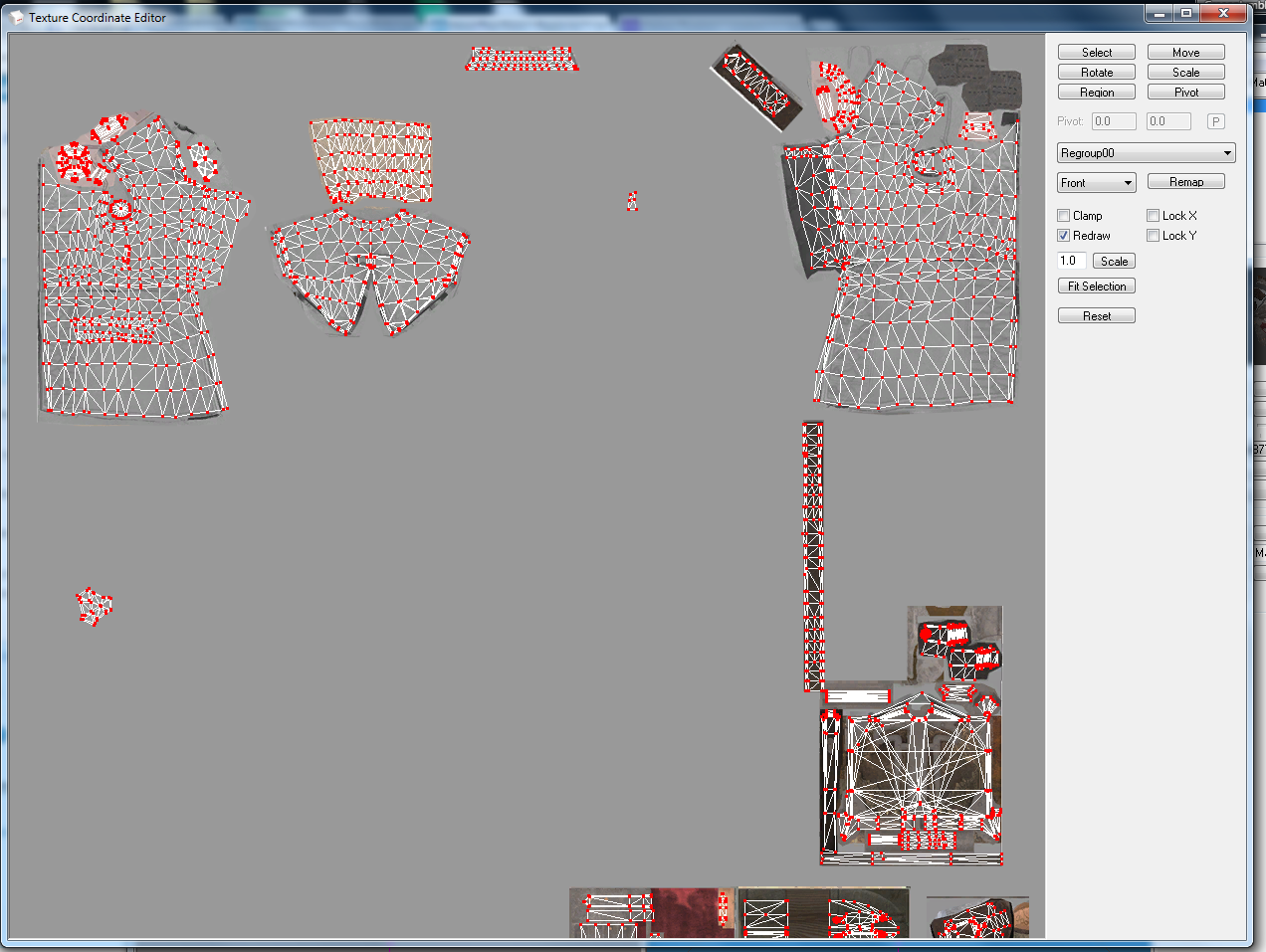
#9
 10th Feb 2016 at 9:49 PM
10th Feb 2016 at 9:49 PM
It works--I can finally look at mappings without trepidation! Thanks for the super clear write-up. 

#10
 11th Feb 2016 at 4:43 PM
11th Feb 2016 at 4:43 PM
Posts: 3,860
Thanks: 8546 in 67 Posts
Quote: Originally posted by Butterbot
It works--I can finally look at mappings without trepidation! Thanks for the super clear write-up. 
|
I hope you don't mind of the preview being one if my upcoming conversions... hehe. But glad it worked out for you! ^-^ Let me know if you have any problems with anything in general ^-^
#11
 26th Feb 2016 at 4:01 PM
26th Feb 2016 at 4:01 PM
Posts: 78
Thanks: 2794 in 23 Posts
I do not mean to necropost, but I have had this exact problem with this exact item. I do not mind creating the morph meshes again from scratch, using Toolkit, but I desperately need that LOD1 base mesh, and I'm not understanding how the OP managed to extract it.
What does she mean by "Sim" file?
Quote:
| Luckily, I did manage to obtain the lod1 GEOM file by opening the Sim File in TSR Workshop, exporting the file (unchanged), and converting the SIMS3PACK into a Sim File. |
What does she mean by "Sim" file?
#12
 26th Feb 2016 at 6:26 PM
26th Feb 2016 at 6:26 PM
Posts: 3,860
Thanks: 8546 in 67 Posts
Quote: Originally posted by Spoonsthings
|
I do not mean to necropost, but I have had this exact problem with this exact item. I do not mind creating the morph meshes again from scratch, using Toolkit, but I desperately need that LOD1 base mesh, and I'm not understanding how the OP managed to extract it. What does she mean by "Sim" file? |
I'm not really sure if this quote was from another thread, but I guess 'Sim file' has to be 'package'. At least that makes more sense to me.
#13
 27th Feb 2016 at 1:17 AM
27th Feb 2016 at 1:17 AM
Posts: 78
Thanks: 2794 in 23 Posts
Quote: Originally posted by Greenplumbbob
| I'm not really sure if this quote was from another thread, but I guess 'Sim file' has to be 'package'. At least that makes more sense to me. |
The part I quoted was in the very first post on this thread.
I just am not understanding how this is happening. I have tried opening the files with TSRW from the sims3pack and using both TSRW and S3PE from the package versions before and after decrapification. Undecrapified versions simply will not open with either program, and decrapified versions are all missing the LOD1 no matter how I get the file open.
I even resorted to installing the undecrapified files through the launcher, and dissecting the DC Cache file to see if I could find the LOD1. I opened the file that was in the DC Cache folder (there was only one, unless you count the missingdeps.idx, and I'm pretty sure that doesn't contain any gameplay files) and exported all the GEOMs and textures I could find in it. I still got all the LOD2/3 morphs and meshes, but none of the LOD1 files.
#14
 27th Feb 2016 at 12:39 PM
27th Feb 2016 at 12:39 PM
Posts: 3,860
Thanks: 8546 in 67 Posts
Quote: Originally posted by Spoonsthings
|
The part I quoted was in the very first post on this thread. I just am not understanding how this is happening. I have tried opening the files with TSRW from the sims3pack and using both TSRW and S3PE from the package versions before and after decrapification. Undecrapified versions simply will not open with either program, and decrapified versions are all missing the LOD1 no matter how I get the file open. I even resorted to installing the undecrapified files through the launcher, and dissecting the DC Cache file to see if I could find the LOD1. I opened the file that was in the DC Cache folder (there was only one, unless you count the missingdeps.idx, and I'm pretty sure that doesn't contain any gameplay files) and exported all the GEOMs and textures I could find in it. I still got all the LOD2/3 morphs and meshes, but none of the LOD1 files. |
You have tried this?:
Quote: Originally posted by Greenplumbbob
|
1. Export the GEOM (Or GEOMS if you don't want to make the LOD - level of detail) 2. Export the textures (if necessary, because I've no idea if you want to make your own texture) 3. Tweak the mesh the way you want, then see if the UV map changed, unless you chopped off a part of the body, then it's really obvious that the UV map has changed and I guess you need to change the Texture because of that. Then export it as a .WSO 4. Use meshtoolkit for adding the morphs and bones 5. Open TSRW and load in your own frankenstein mesh. It already has the BGEOMS in them, so if you would use the slider above it, you will see that the mesh has all the morphs. 6. Load your (tweaked) Textures and there you have your own mesh. It's just as simple as that, it's just a shame you have to export the things you need to 'bypass' this whole Store item 'lock'. |
And this is with just the package version of the store item you want. Some GEOMS only have bones in them while other GEOMS have the mesh. I guess that's one of these ways to 'lock' the package. You'll see a difference in the side window where all this information is given by S3PE.
I could take a look if you like? I've no idea if you got it from http://freesims-3.tumblr.com/ Or original version of it. And are you trying to export clothing or something like furniture? Because Furniture have MLOD/MODL's instead of GEOMS.
#15
 5th Mar 2016 at 10:25 AM
5th Mar 2016 at 10:25 AM
Posts: 78
Thanks: 2794 in 23 Posts
Quote: Originally posted by Greenplumbbob
|
You have tried this?: And this is with just the package version of the store item you want. Some GEOMS only have bones in them while other GEOMS have the mesh. I guess that's one of these ways to 'lock' the package. You'll see a difference in the side window where all this information is given by S3PE. I could take a look if you like? I've no idea if you got it from http://freesims-3.tumblr.com/ Or original version of it. And are you trying to export clothing or something like furniture? Because Furniture have MLOD/MODL's instead of GEOMS. |
If you look at the screenshot the OP put up in her original post, one is of the S3PE interface with LOD2 and LOD3 base meshes and morph meshes present in the window, but no LOD1 meshes at all. That is basically the result I get when opening the file with S3PE, whether I open the file I got off freesims-3, or whether I download the original sims3pack off the official Store website, and decrapify/convert it. I've tried to open the sims3pack file directly, using TSRW, but whenever I try to access the LOD1 mesh to export it, the program just crashes, which I take to mean the file isn't there, or something else is wrong with it.
I even tried to install the undecrapified version using the launcher to see if the necessary files would show up in the DC Cache files, which is where I believe all the content goes that gets installed through the launcher. I cleared out the DC Cache folder, then installed the undecrapified Store file, completely unaltered. I then tried exporting all the GEOM files that I could find in the DC Cache, figuring that the LOD1 files would be in there somewhere. But again, I was able to find LOD2/3 files, but not any LOD1 files!
I ended up just messaging the OP, and she was kind enough to send me the LOD1 she extracted, but I still really wish I could find out how she was able to extract it in the first place, when I couldn't even find a trace of it.
And this definitely is clothing... the entire Fashionable Fitness Set is CAS items only
#16
 5th Mar 2016 at 12:50 PM
5th Mar 2016 at 12:50 PM
Posts: 3,860
Thanks: 8546 in 67 Posts
So, I actually went somewhat deeper in the Packages of the set you mentioned, Fashionable Fitness, and it has this 'lock' I was talking about that TSRW crashes on the whole time. But I can imagine it's really hard to find the LODS when you don't really know where to look at, so I've gathered some images so you see which ones you need on exporting a good LOD (and also the LOD1).
Allright, when you open up the package (or converted Sims3pack to package, with Deply's tool which you can find here: http://www.modthesims.info/download.php?t=364038 )
The thing you want to do is click on 'tag' so you'll find the right GEOMS easier than scrolling down and hoping you didn't click that GEOM yet. So this is what it should kind of look like (not exactly the same since this is different on clothing that was the game itself or something made from TSRW) :
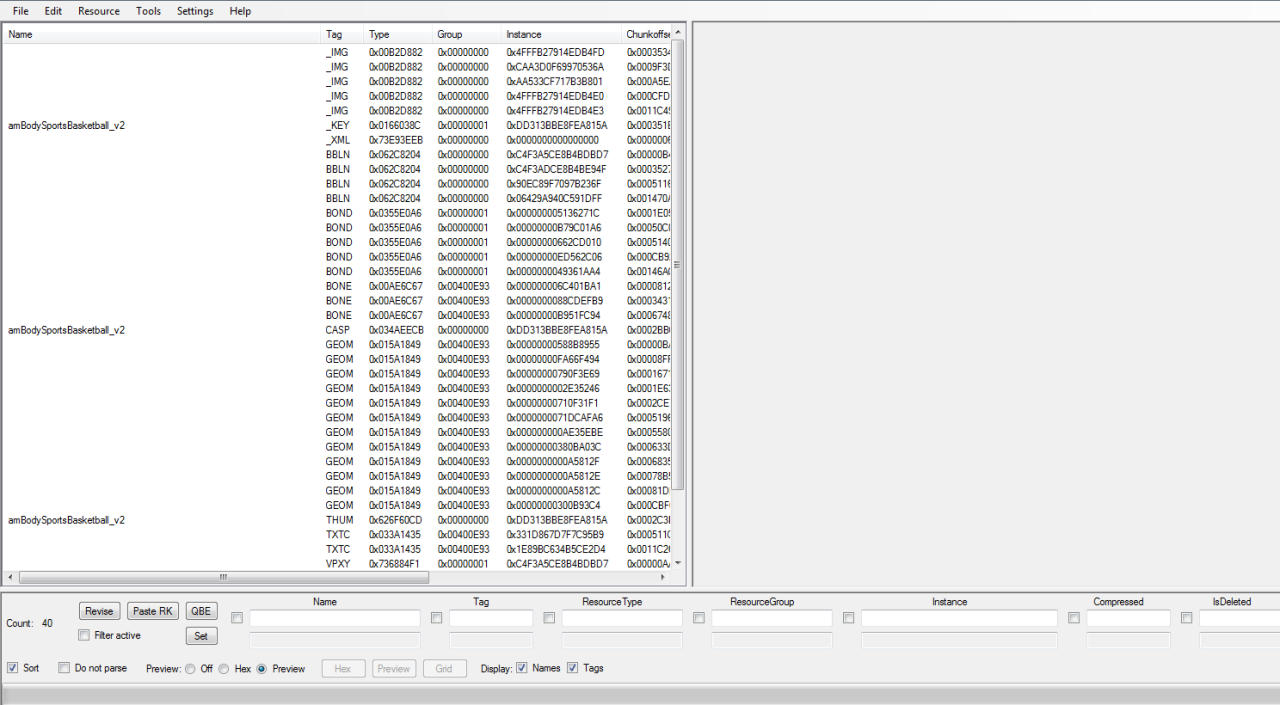
You'll see a bunch of GEOM files. And 3 of them are the actual LODS we are searching. The rest are just bones so far I've seen. But what is the difference?
If you see this, well those aren't the GEOMS you need:
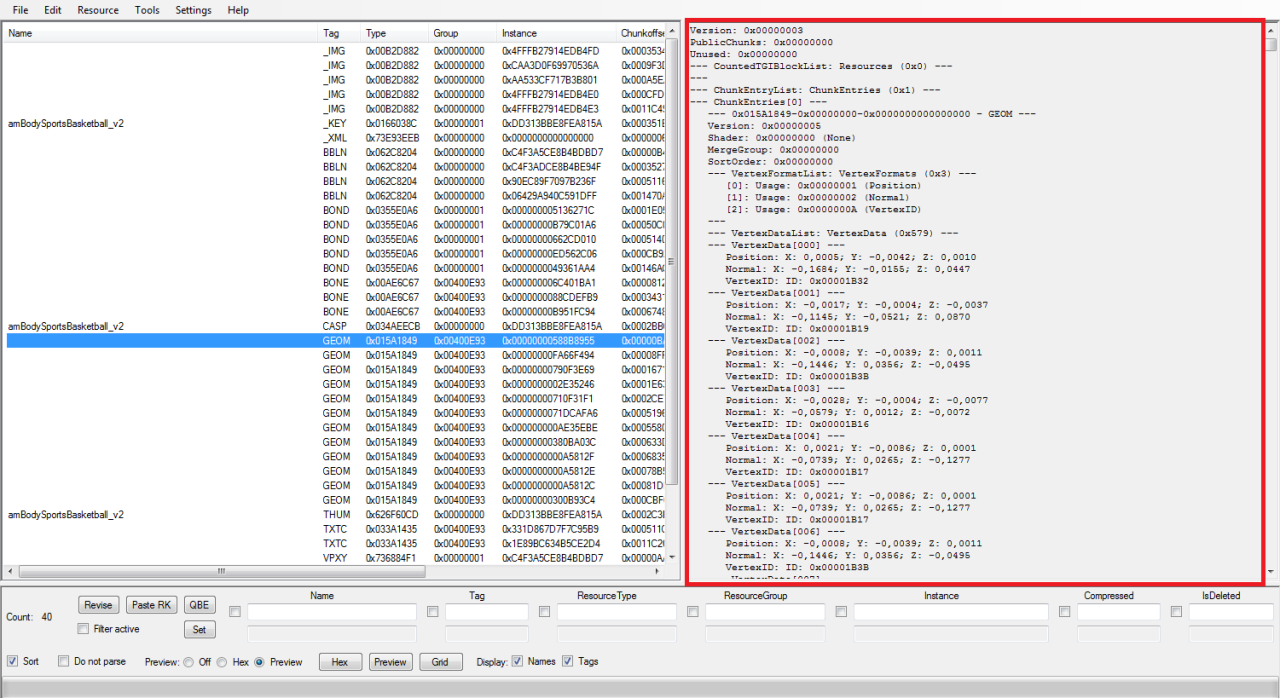
But if you see this, it will show that this is definitly a LOD, the one you want:
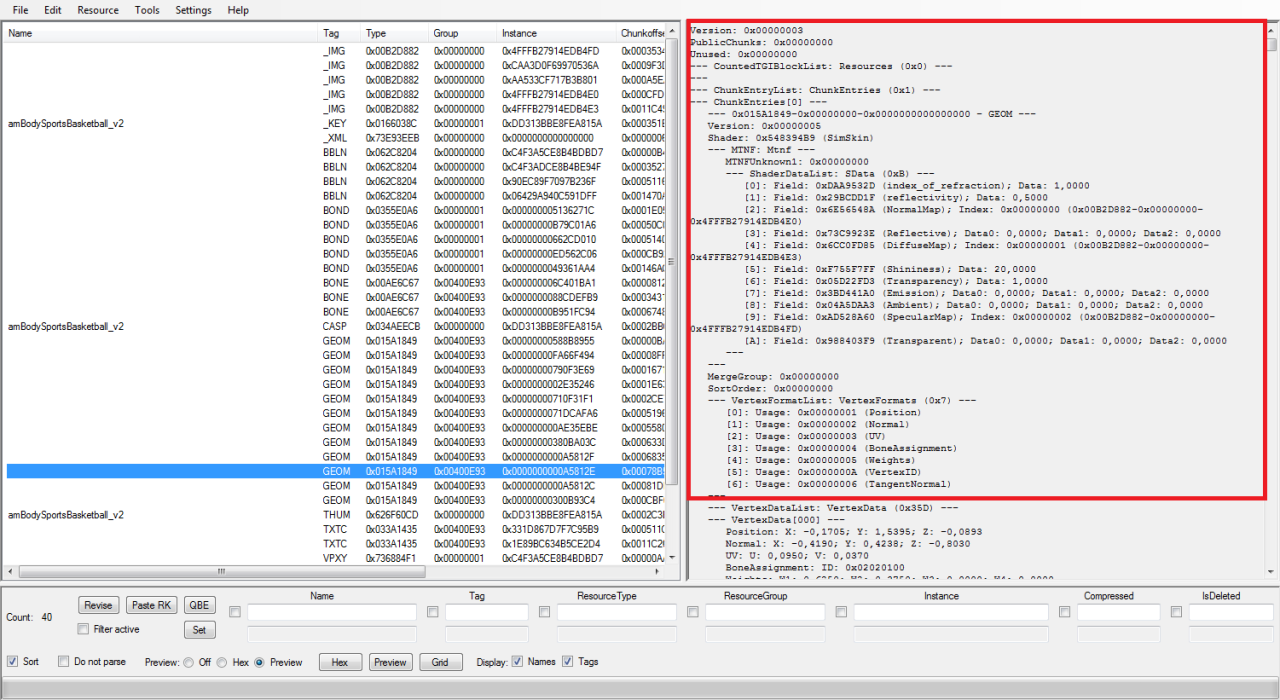
'But what is the difference?'
Usually, in a normal package files that isn't from the store, but more like something made with TSRW, or another tool, you'll see that it also has the textures linked to it. You'll see that this part is very important to see that it is a LOD:
--- ShaderDataList: SData (0xB) ---
[0]: Field: 0xDAA9532D (index_of_refraction); Data: 1,0000
[1]: Field: 0x29BCDD1F (reflectivity); Data: 0,5000
[2]: Field: 0x6E56548A (NormalMap); Index: 0x00000000 (0x00B2D882-0x00000000-0x4FFFB27914EDB4E0)
[3]: Field: 0x73C9923E (Reflective); Data0: 0,0000; Data1: 0,0000; Data2: 0,0000
[4]: Field: 0x6CC0FD85 (DiffuseMap); Index: 0x00000001 (0x00B2D882-0x00000000-0x4FFFB27914EDB4E3)
[5]: Field: 0xF755F7FF (Shininess); Data: 20,0000
[6]: Field: 0x05D22FD3 (Transparency); Data: 1,0000
[7]: Field: 0x3BD441A0 (Emission); Data0: 0,0000; Data1: 0,0000; Data2: 0,0000
[8]: Field: 0x04A5DAA3 (Ambient); Data0: 0,0000; Data1: 0,0000; Data2: 0,0000
[9]: Field: 0xAD528A60 (SpecularMap); Index: 0x00000002 (0x00B2D882-0x00000000-0x4FFFB27914EDB4FD)
[A]: Field: 0x988403F9 (Transparent); Data0: 0,0000; Data1: 0,0000; Data2: 0,0000
(Since this is a shader data, this could variate, but it does shows if it's a LOD or not)
You will find 3 GEOMS with the same text that also has the shader data in it. Now you know which ones to export and which ones not. I hope this helps you out in future projects with Store items and their 'locks' ^-^
Allright, when you open up the package (or converted Sims3pack to package, with Deply's tool which you can find here: http://www.modthesims.info/download.php?t=364038 )
The thing you want to do is click on 'tag' so you'll find the right GEOMS easier than scrolling down and hoping you didn't click that GEOM yet. So this is what it should kind of look like (not exactly the same since this is different on clothing that was the game itself or something made from TSRW) :
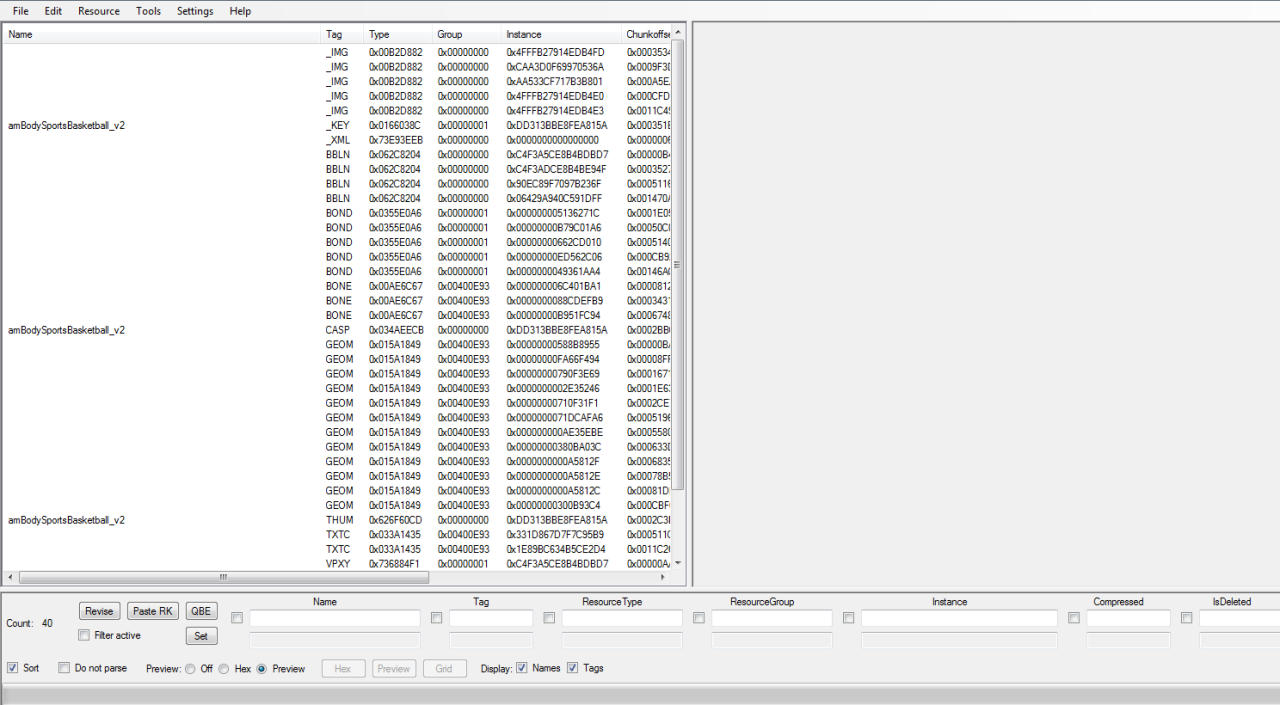
You'll see a bunch of GEOM files. And 3 of them are the actual LODS we are searching. The rest are just bones so far I've seen. But what is the difference?
If you see this, well those aren't the GEOMS you need:
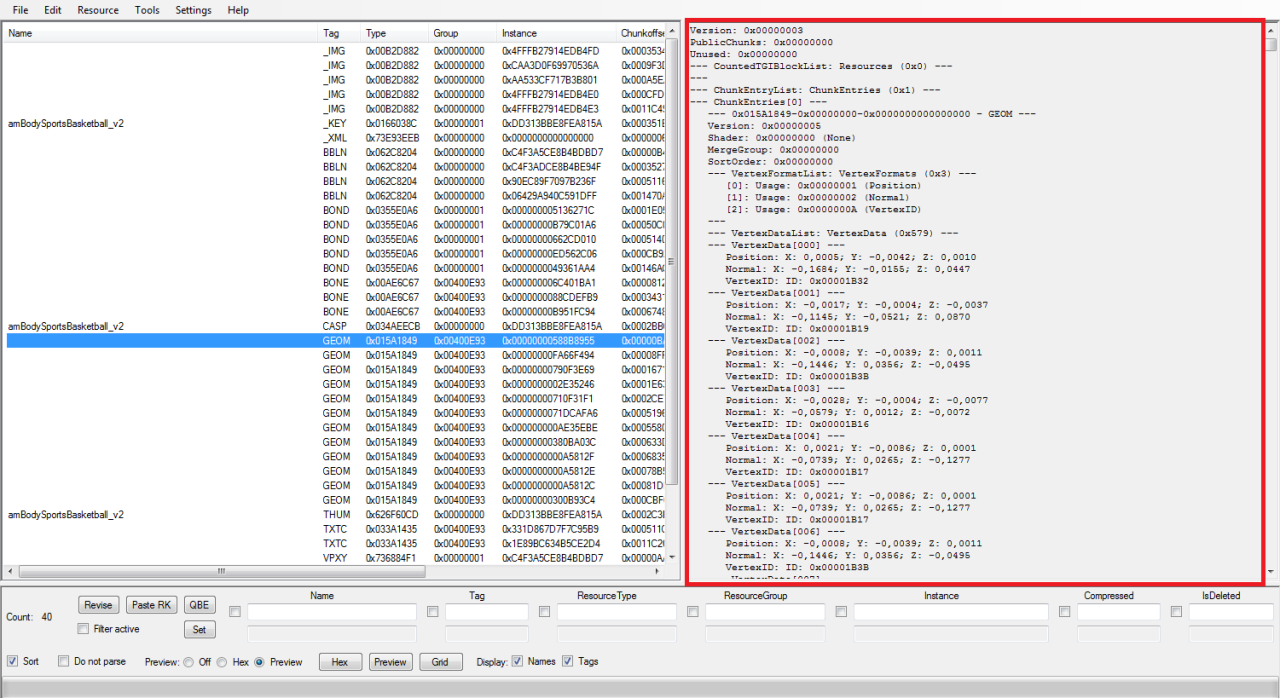
But if you see this, it will show that this is definitly a LOD, the one you want:
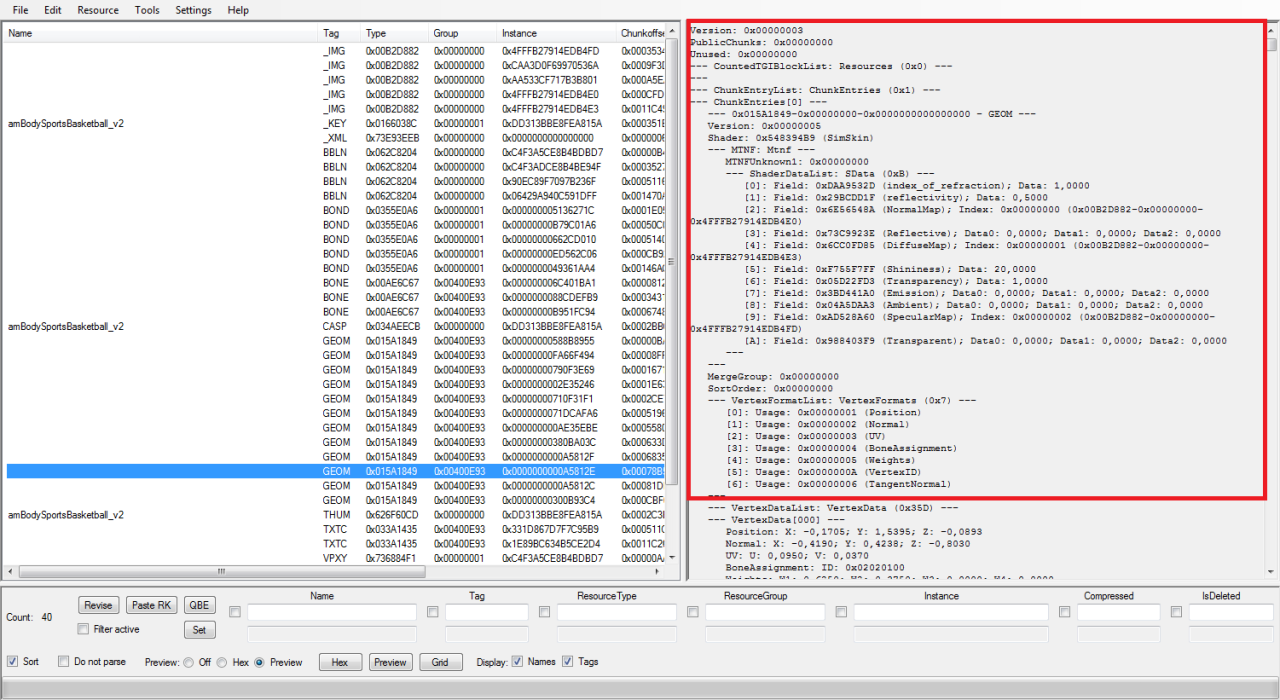
'But what is the difference?'
Usually, in a normal package files that isn't from the store, but more like something made with TSRW, or another tool, you'll see that it also has the textures linked to it. You'll see that this part is very important to see that it is a LOD:
--- ShaderDataList: SData (0xB) ---
[0]: Field: 0xDAA9532D (index_of_refraction); Data: 1,0000
[1]: Field: 0x29BCDD1F (reflectivity); Data: 0,5000
[2]: Field: 0x6E56548A (NormalMap); Index: 0x00000000 (0x00B2D882-0x00000000-0x4FFFB27914EDB4E0)
[3]: Field: 0x73C9923E (Reflective); Data0: 0,0000; Data1: 0,0000; Data2: 0,0000
[4]: Field: 0x6CC0FD85 (DiffuseMap); Index: 0x00000001 (0x00B2D882-0x00000000-0x4FFFB27914EDB4E3)
[5]: Field: 0xF755F7FF (Shininess); Data: 20,0000
[6]: Field: 0x05D22FD3 (Transparency); Data: 1,0000
[7]: Field: 0x3BD441A0 (Emission); Data0: 0,0000; Data1: 0,0000; Data2: 0,0000
[8]: Field: 0x04A5DAA3 (Ambient); Data0: 0,0000; Data1: 0,0000; Data2: 0,0000
[9]: Field: 0xAD528A60 (SpecularMap); Index: 0x00000002 (0x00B2D882-0x00000000-0x4FFFB27914EDB4FD)
[A]: Field: 0x988403F9 (Transparent); Data0: 0,0000; Data1: 0,0000; Data2: 0,0000
(Since this is a shader data, this could variate, but it does shows if it's a LOD or not)
You will find 3 GEOMS with the same text that also has the shader data in it. Now you know which ones to export and which ones not. I hope this helps you out in future projects with Store items and their 'locks' ^-^
#17
 5th Mar 2016 at 1:03 PM
5th Mar 2016 at 1:03 PM
Posts: 78
Thanks: 2794 in 23 Posts
Quote: Originally posted by Greenplumbbob
| You will find 3 GEOMS with the same text that also has the shader data in it. Now you know which ones to export and which ones not. I hope this helps you out in future projects with Store items and their 'locks' ^-^ |
Huh. I never thought to check for the presence of shader data. That's a really helpful tip, and thanks a lot for telling me that

That said, I think you are still misunderstanding the issue that was stumping me. It wasn't that I exported a GEOM that did not turn out to be a mesh, it's that the LOD1 GEOM was not in the package. I could not export it because it was not there.
Who Posted
|
|

 Sign in to Mod The Sims
Sign in to Mod The Sims