- Site Map >
- Community >
- Sims Discussion >
- Sims 3 >
- Sims 3 Help >
- Custom Content - CC Not Showing In Launcher
- Site Map >
- Community >
- Sims Discussion >
- Sims 3 >
- Sims 3 Help >
- Custom Content - CC Not Showing In Launcher
Replies: 14 (Who?), Viewed: 17801 times.
#1
 14th Apr 2011 at 5:19 PM
Last edited by Shanndria : 14th Apr 2011 at 5:39 PM.
14th Apr 2011 at 5:19 PM
Last edited by Shanndria : 14th Apr 2011 at 5:39 PM.
Posts: 11
This user has the following games installed:
Sims 3, AmbitionsHow do I get this stuff to show in my launcher again?
Advertisement
#2
 14th Apr 2011 at 5:38 PM
14th Apr 2011 at 5:38 PM
.package files don't show up in the Launcher, they're not supposed to.
What I lack in decorum, I make up for with an absence of tact.
What I lack in decorum, I make up for with an absence of tact.
#3
 14th Apr 2011 at 5:40 PM
14th Apr 2011 at 5:40 PM
Posts: 11
They were showing before? My downlaoded sims, objects, clothes, cas stuff etc... I could see what I had installed and could uninstall them from there. They aren't showing up in my game either. I can't figure out why they all have disappeared?
Quote: Originally posted by whiterider
| .package files don't show up in the Launcher, they're not supposed to. |
#4
 14th Apr 2011 at 5:52 PM
14th Apr 2011 at 5:52 PM
The only things that show in the Launcher have always ever been .sims3pack files - not .package files. Perhaps you had those items installed as .sims3packs and you didn't realize it.
my simblr (sometimes nsfw)
“Dude, suckin’ at something is the first step to being sorta good at something.”
Panquecas, panquecas e mais panquecas.
my simblr (sometimes nsfw)
“Dude, suckin’ at something is the first step to being sorta good at something.”
Panquecas, panquecas e mais panquecas.
#5
 14th Apr 2011 at 5:52 PM
14th Apr 2011 at 5:52 PM
Only .sims3pack content shows in the Launcher - .package files (that is, anything in Mods/Packages) never has and never will. If you saw them in the Launcher before, you were hallucinating. 
Sims will also show up if they are sims3pack files, but not if they're .sim files that you put straight into SavedSims.
What I lack in decorum, I make up for with an absence of tact.
Sims will also show up if they are sims3pack files, but not if they're .sim files that you put straight into SavedSims.
What I lack in decorum, I make up for with an absence of tact.
#6
 14th Apr 2011 at 6:20 PM
14th Apr 2011 at 6:20 PM
Posts: 11
Okay, so I must have goofed something up somewhere? I took everything out of my mods/packages folder and put it in a folder on my desktop. I did the same with saved sims, and the library folder and saved games. I uninstalled the game and reinstalled. Then I put all of those files back in the folders they were in originally. Now they don't show in the launcher but they're not showing in my game anymore either. Is there something else I should have saved and didn't?
#7
 14th Apr 2011 at 7:07 PM
14th Apr 2011 at 7:07 PM
- Sims 3 - Verify Package Installation
To help you further, please carefully read and follow the following:
First, double-check your setup: These instructions will take you through the things you should check yourself: Package Files Not Working. You may be able to fix the problem yourself using those instructions.
Still not working? Then we will need ALL of the following information.- What is the version of your base game and any/all expansions?
Windows OS: Game_Help:TS3_Patching_Find_Gameversionwiki
Mac OSX: Game_Help:TS3_Patching_Find_Gameversion#info.plistwiki
Copy and paste the indicated line from the skuversion.txt or info.plist from the following locations, for ALL games you have (adapt as appropriate for OSX):
C:\Program Files\Electronic Arts\The Sims 3\Game\Bin
C:\Program Files\Electronic Arts\The Sims 3 <EP or SP name>\Game\Bin
Quote:
BG: GameVersion =
WA: GameVersion =
HEL: GameVersion =
AMB: GameVersion =
FL: GameVersion =
LN: GameVersion =
OL: GameVersion = - Take THREE screenshots... one each of the following locations:
- Documents\Electronic Arts\The Sims 3\
- Documents\Electronic Arts\The Sims 3\Mods\
- Documents\Electronic Arts\The Sims 3\Mods\Packages
... and attach them to a post on this thread. Click Go Advanced and then Manage Attachments. Or if it says the pictures are too big, you can upload them to modyourpanties.com and copy and paste the links.
We have a guide on how to take screenshots if you need assistance: Game_Help:Screenshotswiki.
Make sure you set your folder view to Details mode, that you have file types showing (.package, .cfg, etc. on the ends of the filenames) and expand out the Name and Type columns so they're fully readable! - Open your Documents\Electronic Arts\The Sims 3\Mods\resource.cfg file in Notepad and copy-paste its contents here.
- Right-click on Resource.cfg and check Properties. Is the file name Resource.cfg or Resource.cfg.txt or something else?
- What is the version of your base game and any/all expansions?
For the .packages, let's verify your installation with the instructions above - it -should- work fine if you copied the whole folder, but maybe something got wonkified along the way.
#8
 14th Apr 2011 at 10:00 PM
14th Apr 2011 at 10:00 PM
Posts: 11
When I open my resource.cfg file in notepad it says this:
Priority 501
DirectoryFiles Files/... autoupdate
Priority 500
PackedFile Packages/*.package
PackedFile Packages/*/*.package
PackedFile Packages/*/*/*.package
PackedFile Packages/*/*/*/*.package
PackedFile Packages/*/*/*/*/*.package
Priority 499
PackedFile Test/*.package
PackedFile Test/*/*.package
PackedFile Test/*/*/*.package
PackedFile Test/*/*/*/*.package
PackedFile Test/*/*/*/*/*.package
Priority -50
PackedFile Probation/*.package
PackedFile Probation/*/*.package
PackedFile Probation/*/*/*.package
PackedFile Probation/*/*/*/*.package
PackedFile Probation/*/*/*/*/*.package
Priority 500
PackedFile DCCache/*.dbc
My version info is this:
Base game: 1.19.44.010001
Ambitions: 4.0.87.006001
Outdoor: 7.0.55.010001
and I am patched up to date.
Quote: Originally posted by HystericalParoxysm
For the .packages, let's verify your installation with the instructions above - it -should- work fine if you copied the whole folder, but maybe something got wonkified along the way. |
#9
 14th Apr 2011 at 10:17 PM
14th Apr 2011 at 10:17 PM
Posts: 11
Screen Caps are here:
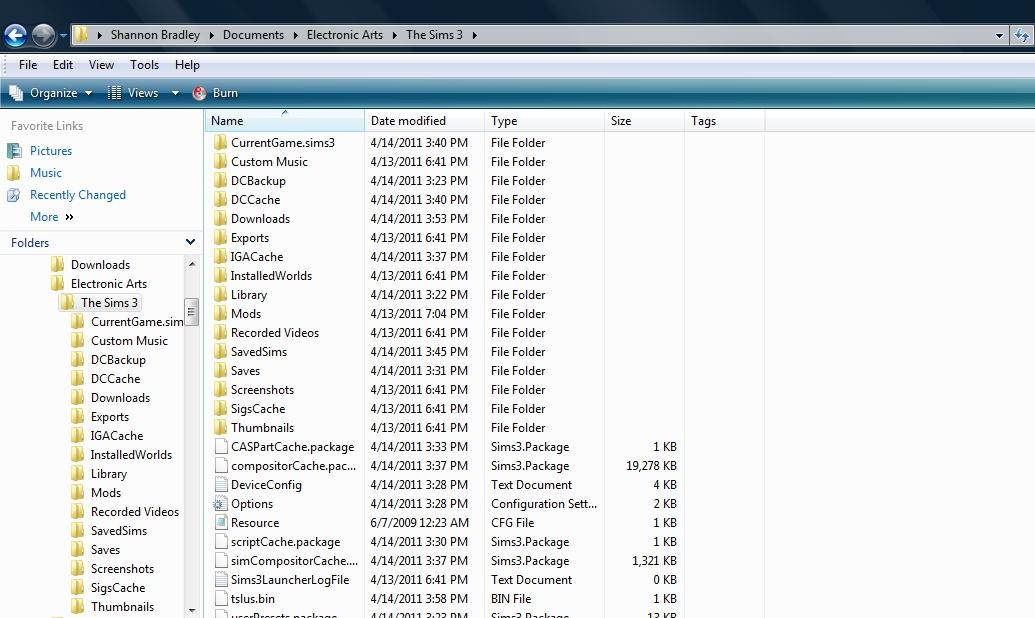
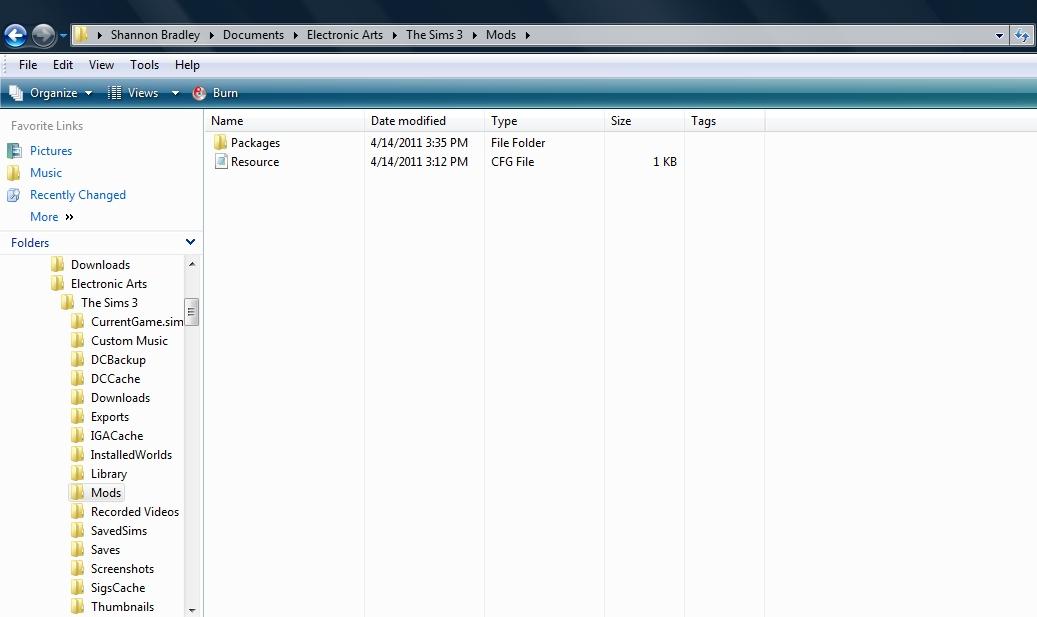

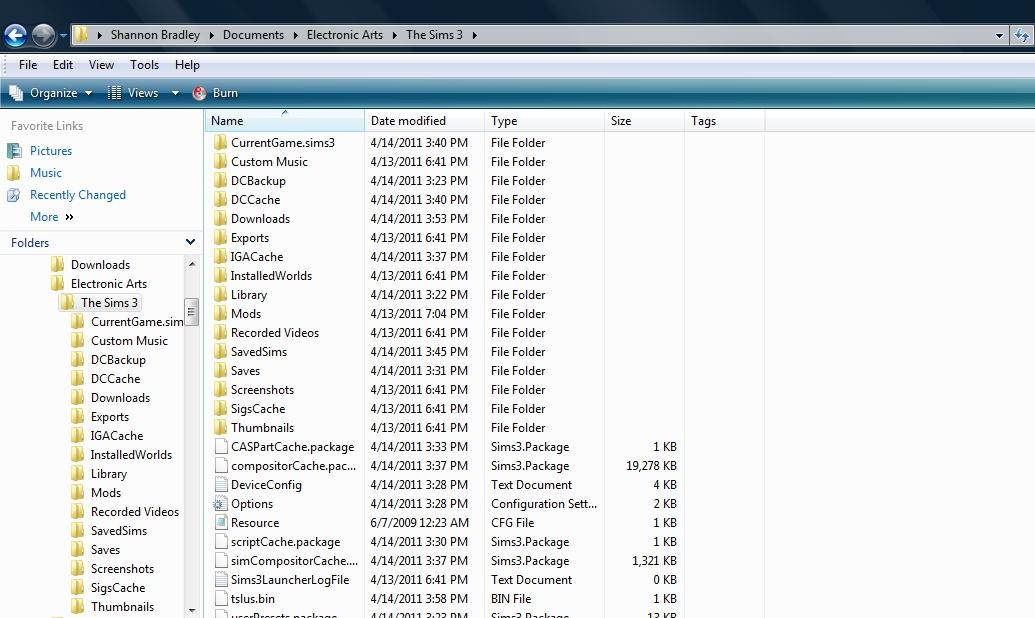
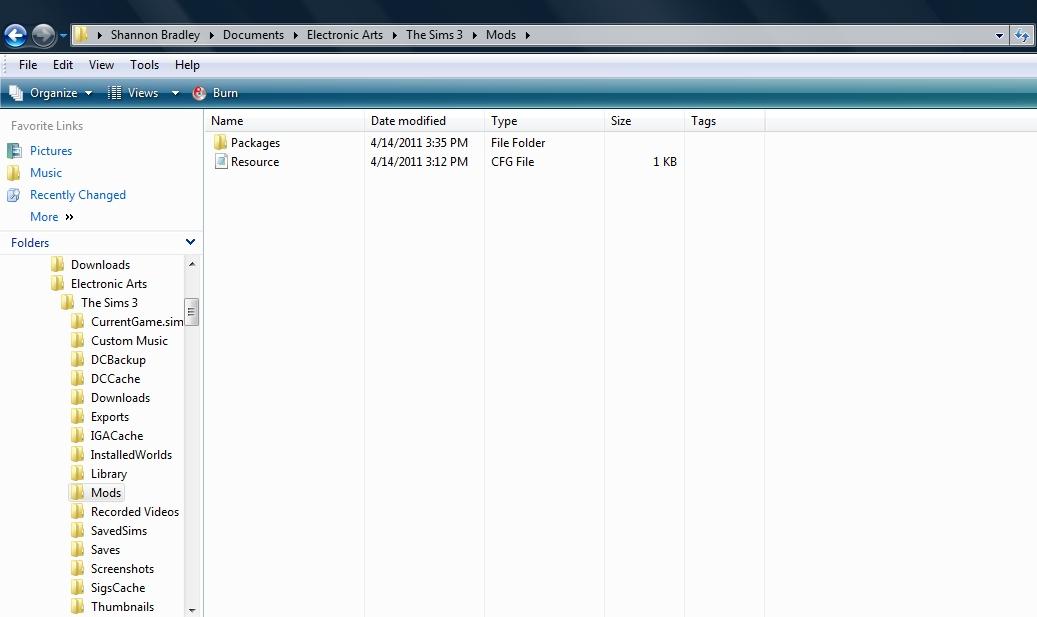

#10
 14th Apr 2011 at 10:43 PM
14th Apr 2011 at 10:43 PM
Posts: 965
You seem to have two resource.cfg. Remove the one outside the mod folder (in theSims3 folder) and make sure the other one looks like that one you posted. See if that helps.
#11
 14th Apr 2011 at 10:46 PM
14th Apr 2011 at 10:46 PM
Could you right-click one of the package files, and hit Properties, then screencap that window? For some reason all your files' filetypes seem to be wrong, but I don't understand why.
What I lack in decorum, I make up for with an absence of tact.
What I lack in decorum, I make up for with an absence of tact.
#12
 15th Apr 2011 at 12:12 AM
15th Apr 2011 at 12:12 AM
Posts: 11
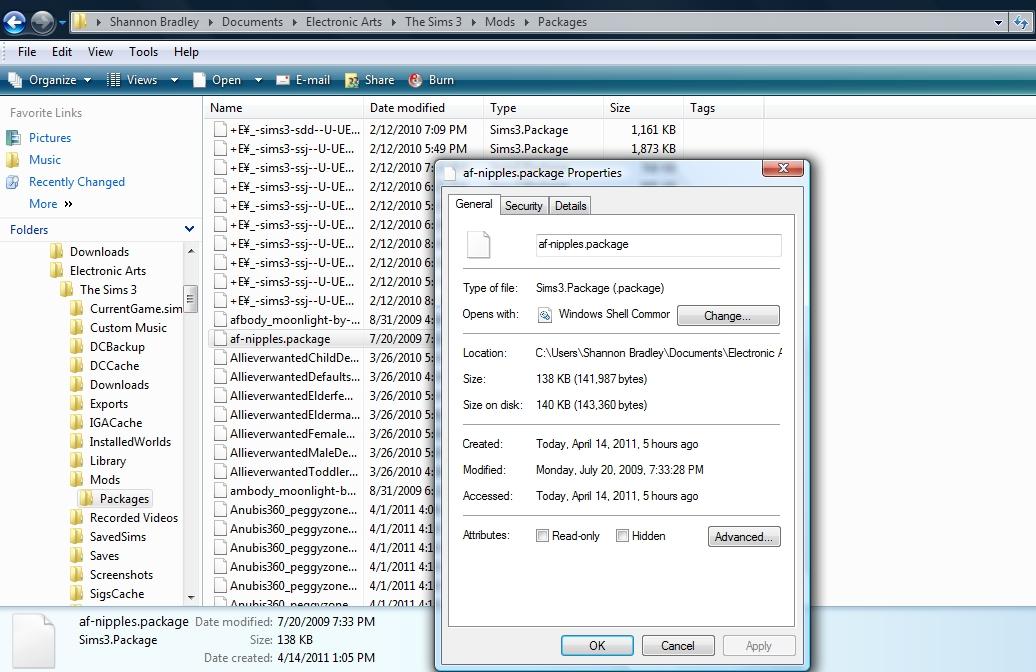
#13
 21st Apr 2011 at 3:03 PM
21st Apr 2011 at 3:03 PM
My best guess for the clothing items that caused you issues: they were .package files and you didn't delete your cache files after removing them or they were .sims3pack files installed by the launcher and were removed when you uninstalled.
Have you determined what is not showing up? Is it the .package files in the Mods\Packages folder or .sims3packs installed by the launcher? if you didn't backup the files in your DCCache or Downloads folder, the .sims3packs you had installed previously are gone. You will need to redownload and install them again.
If some of your .package files are not showing up, determine which ones. If some of them are showing up, then your folders and framework are working properly and the issue then resides in the .package files themselves.
Have you determined what is not showing up? Is it the .package files in the Mods\Packages folder or .sims3packs installed by the launcher? if you didn't backup the files in your DCCache or Downloads folder, the .sims3packs you had installed previously are gone. You will need to redownload and install them again.
If some of your .package files are not showing up, determine which ones. If some of them are showing up, then your folders and framework are working properly and the issue then resides in the .package files themselves.
Test Subject
#14
 27th Aug 2014 at 9:20 PM
27th Aug 2014 at 9:20 PM
Posts: 1
#15
 5th Sep 2014 at 11:29 AM
Last edited by shmovese : 5th Sep 2014 at 11:48 AM.
5th Sep 2014 at 11:29 AM
Last edited by shmovese : 5th Sep 2014 at 11:48 AM.
Posts: 844
Quote: Originally posted by emma wansoon
| i have download some sims3packs and they have showed up in launcher and i have installed them. but after few mods later, whenever i put sims3pack in downolads folder and open the launcher, they just ARE NOT SHOWING UP!!! i can see all of the other mods i installed but not new ones that are still in downloads folder!! anybody know why????????!! |
@emma wansoon
hey emma obviously jumping on old threads (necroing them) isnt the best idea to get help. i would like to encourage you posting your problem in your own thread. you are asked then to go through a help list (which is likely fixing your problem before needing to post) if not you should write down your computer specs and all details that can help the helpers. so be precise but give sufficient information on your problem.
suggestions: maybe your dbc (ebc) got currupt at some point? this is one reason that avoids further installations (see here under DCCache: Crinrict User Files Explained ) he provides you with a workaround there
OR: if you have a lot of cc installed through the launcher maybe the reason newer cc isnt not showing up anymore is that you simply reached the gap of what the launchers UI (user interface) is able to show up. its a known issue with the launcher. the only workaround i know of is using Delphy's Sims 3 Pack Multi-Extracter to convert sims3packs to packages and thus install them in the mods folder (without launcher). BUT: you shouldnt convert lots, worlds, sims, counters and better not patterns. i consider this an advanced method so take your time when reading the describtion of that tool. that means additional work of course and the backdrop is also that having a lot of packages in the mods folder is known to cause game lag. thats why advanced users started to merge packages (combining them into one or few packages that logically get well together (e.p. a merged file with CAS items, Objects...). again read this first then judge if thats a proper solution for your technical abilities:
tutorials for merging and combining packages
Combine Package Files to reduce Lag
Tutorial - Combining Packages to Ease Lag and Load Time
it also means you need tools for combining like (s3pe from simlogical) that has prerequisites that need to be installed
or CC Magic - here from MTS. take a look at this => Tutorial: Getting Started with CC Magic please
<< ... too old-fashioned to die young-fashioned >>
Who Posted
|
|

 Sign in to Mod The Sims
Sign in to Mod The Sims